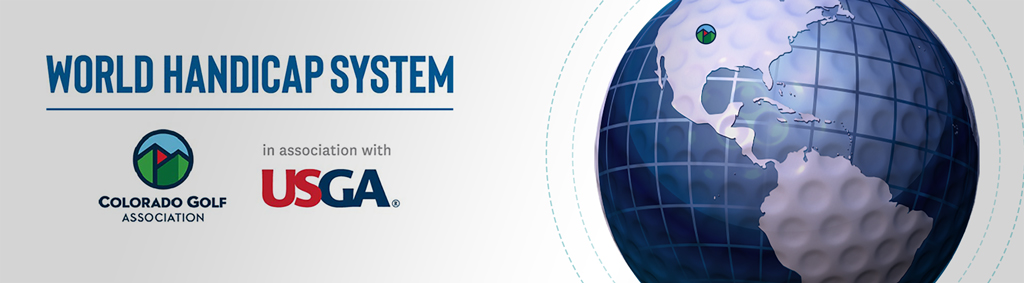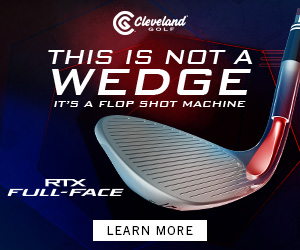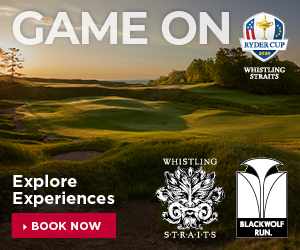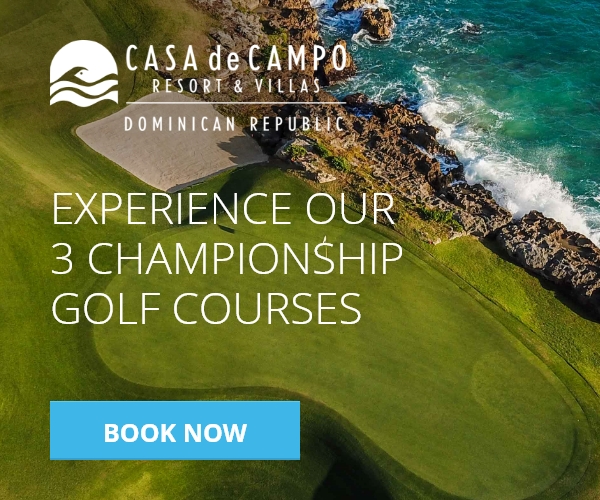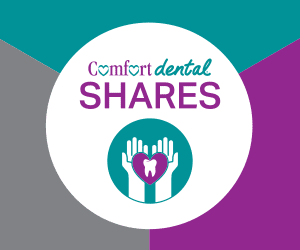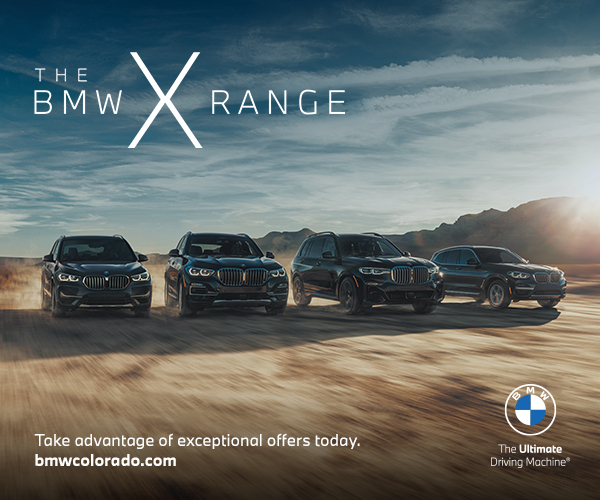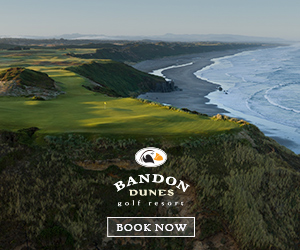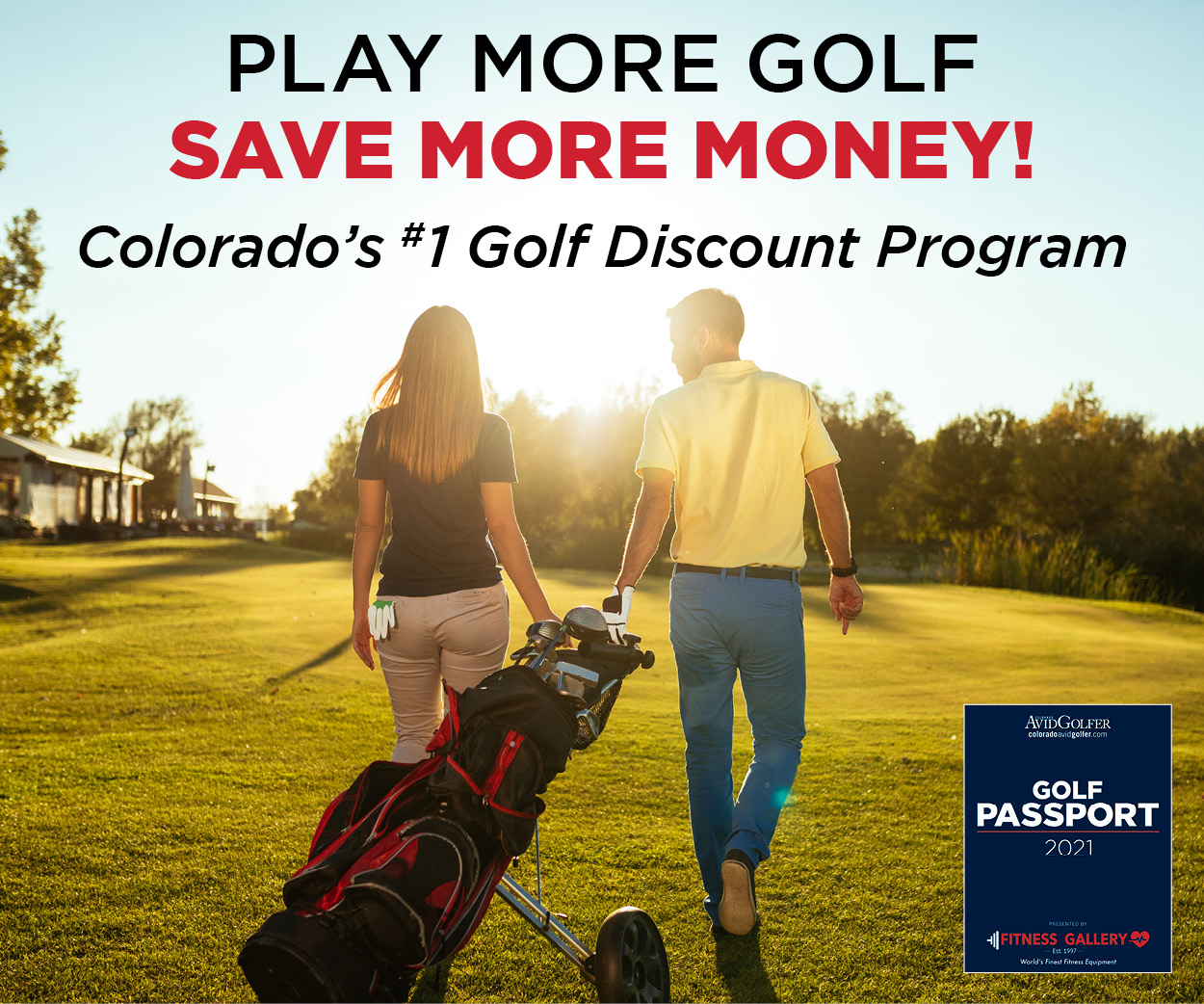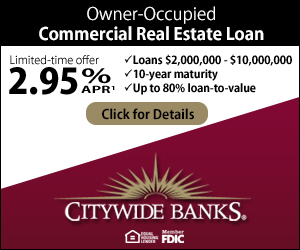dIGITAL pROFILE
How to Initiate a Reset Password Email
From ghin.com or the GHIN Mobile app, click the “Forgot Login Information?” link.
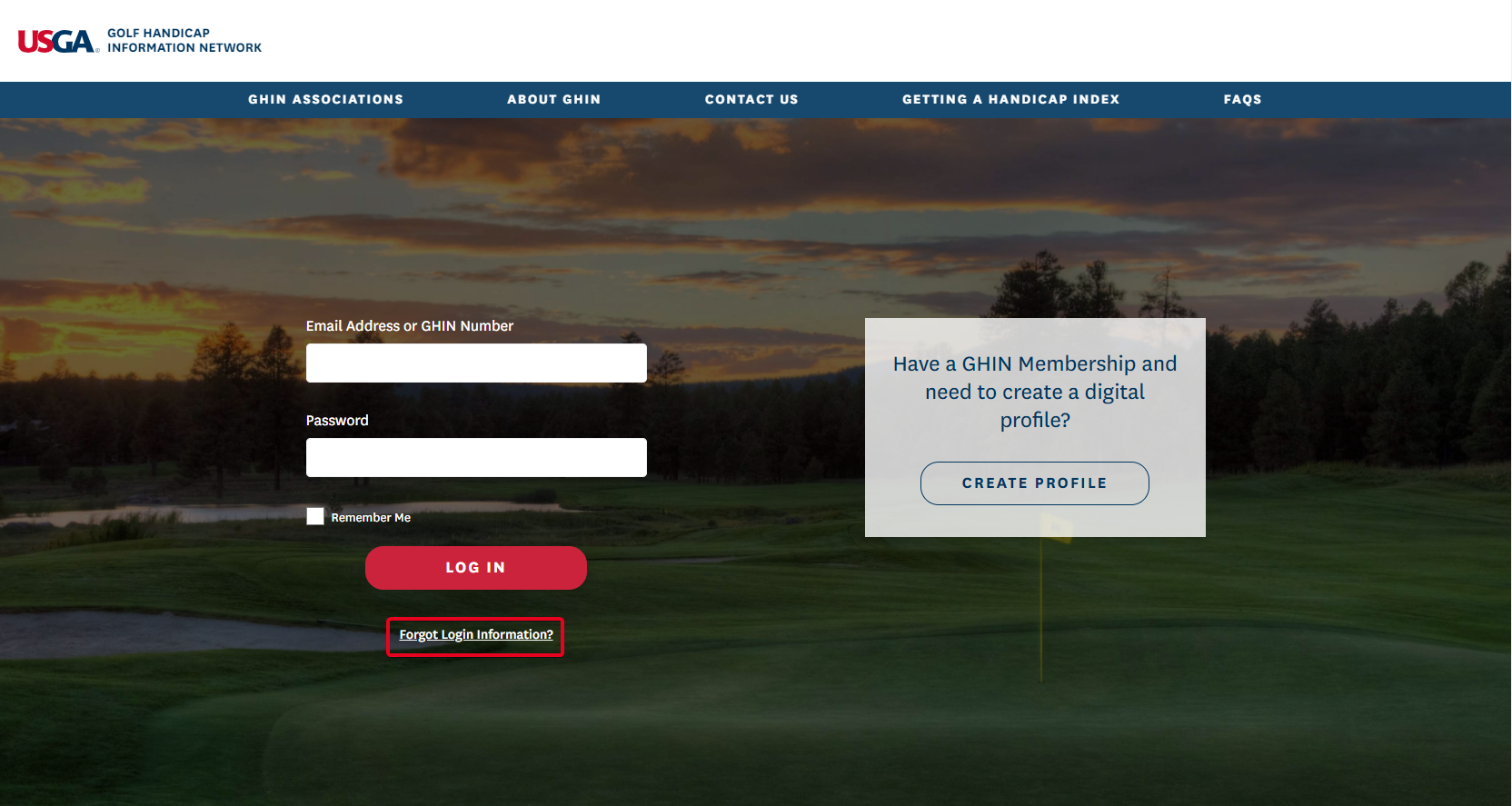
Enter Email Address or GHIN Number, and click the “NEXT” button.
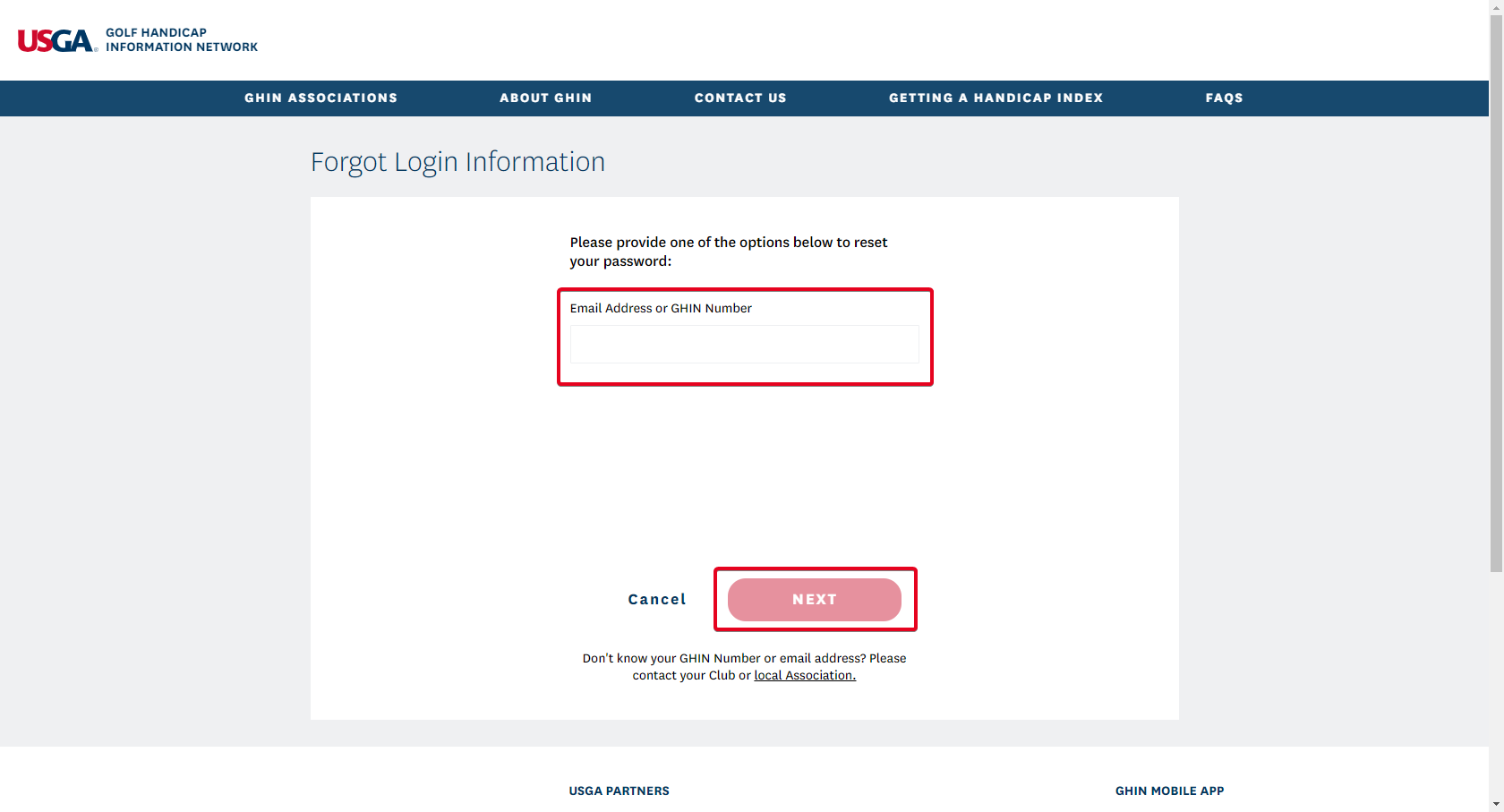
How to Verify Information to Initiate the Create Profile Email
To create a Digital Profile on GHIN.com or the GHIN Mobile App, first click the CREATE PROFILE button displayed on the login page:
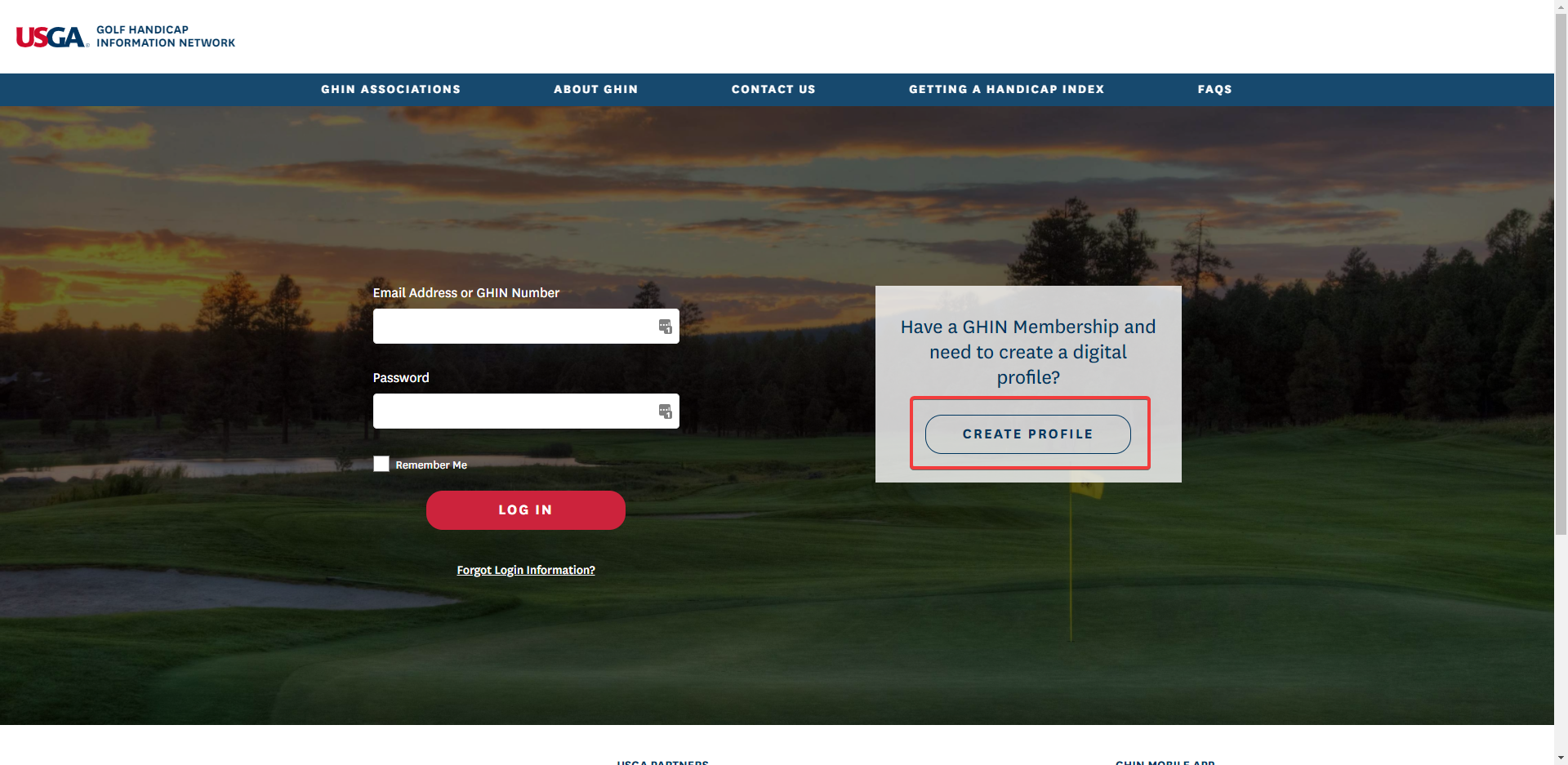
You will then be asked to provide two of three pieces of information to verify your GHIN account:
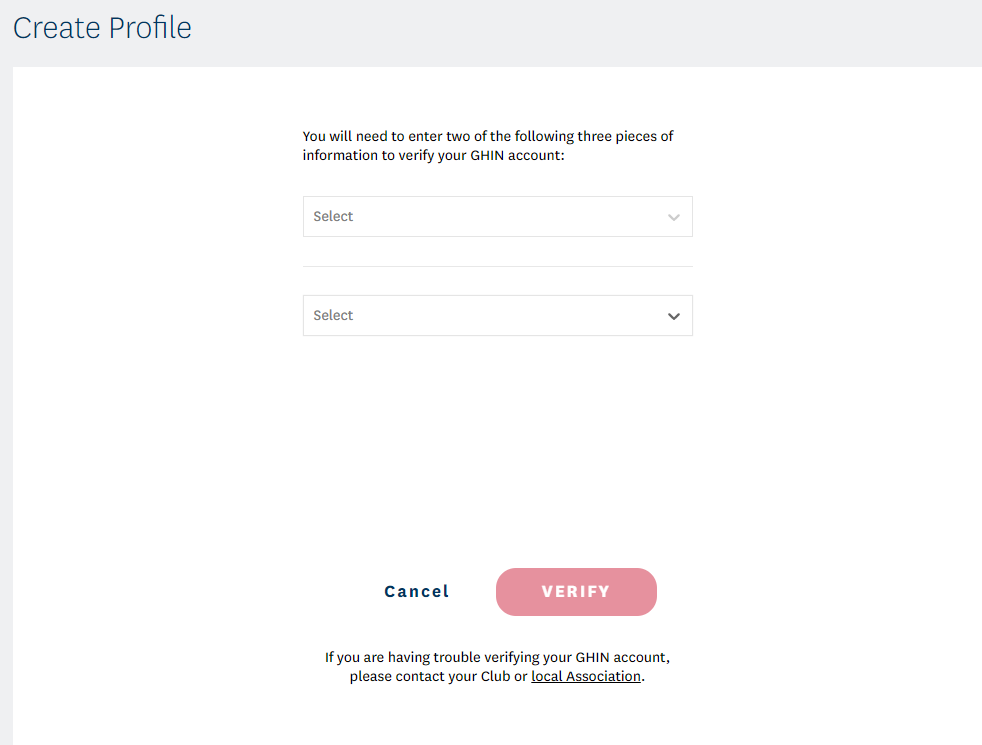
The information that can be used to verify your account are Email Address, GHIN Number, and Last Name:
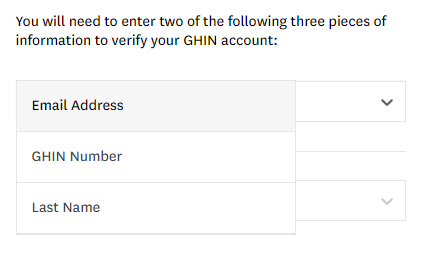
Enter two of the three pieces of information required and click VERIFY:
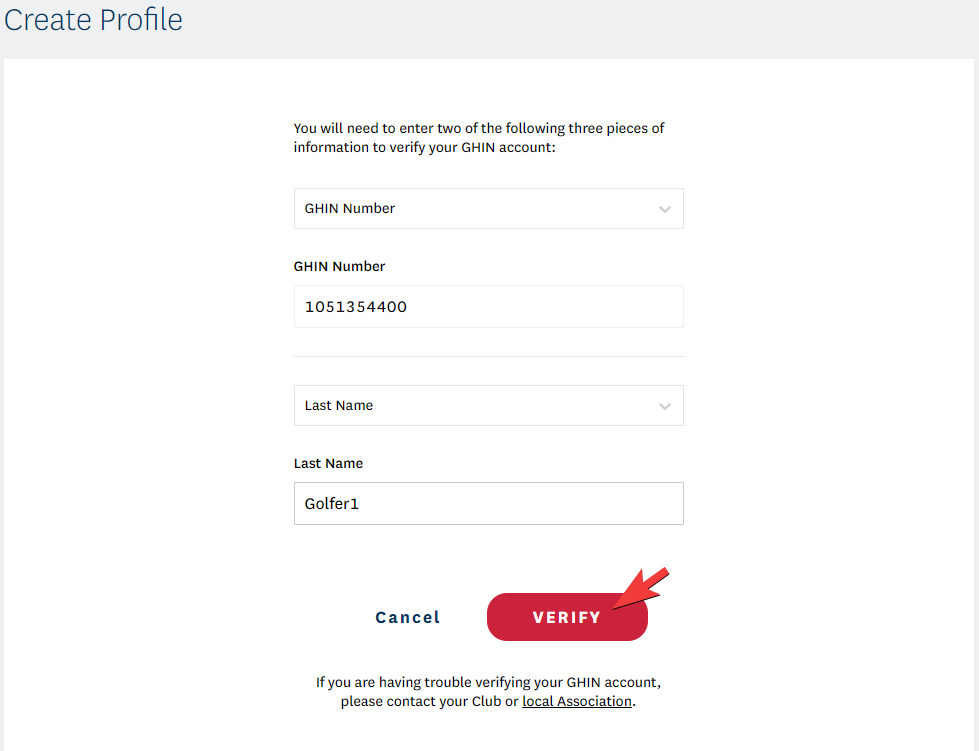
You will see a confirmation page that informs you that an email has been sent to the email address of your GHIN account:
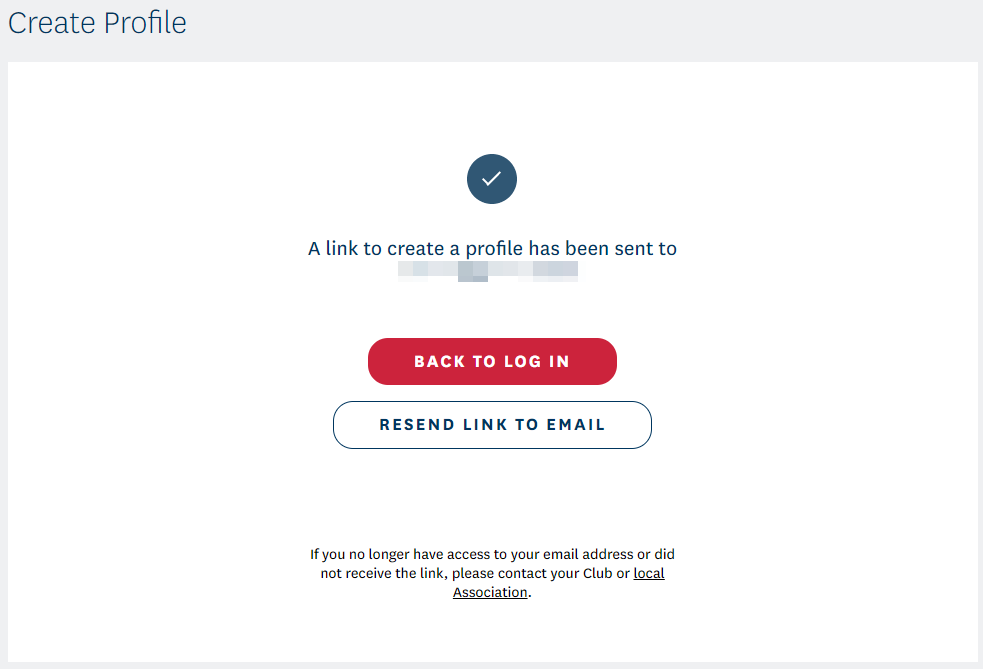
Click the link in the email to create your profile and set a password:
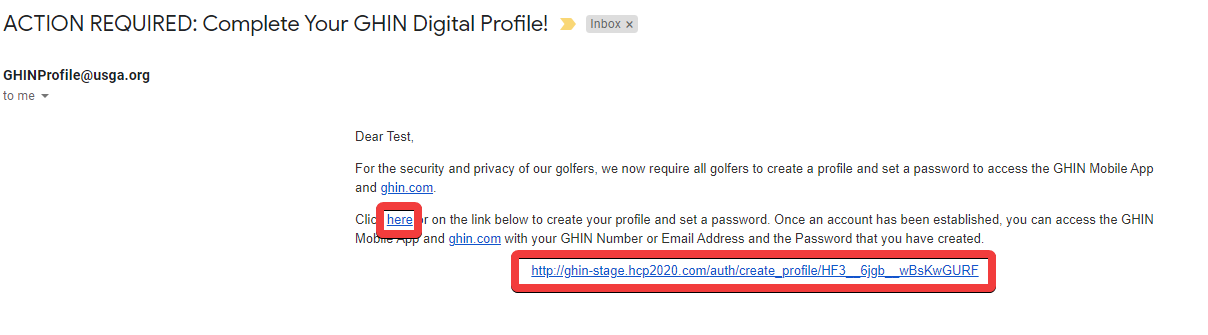
The link will open a page to create your profile. It will display your name, email address, and have fields to set your password. (NOTE: Passwords must be at least 6 characters)
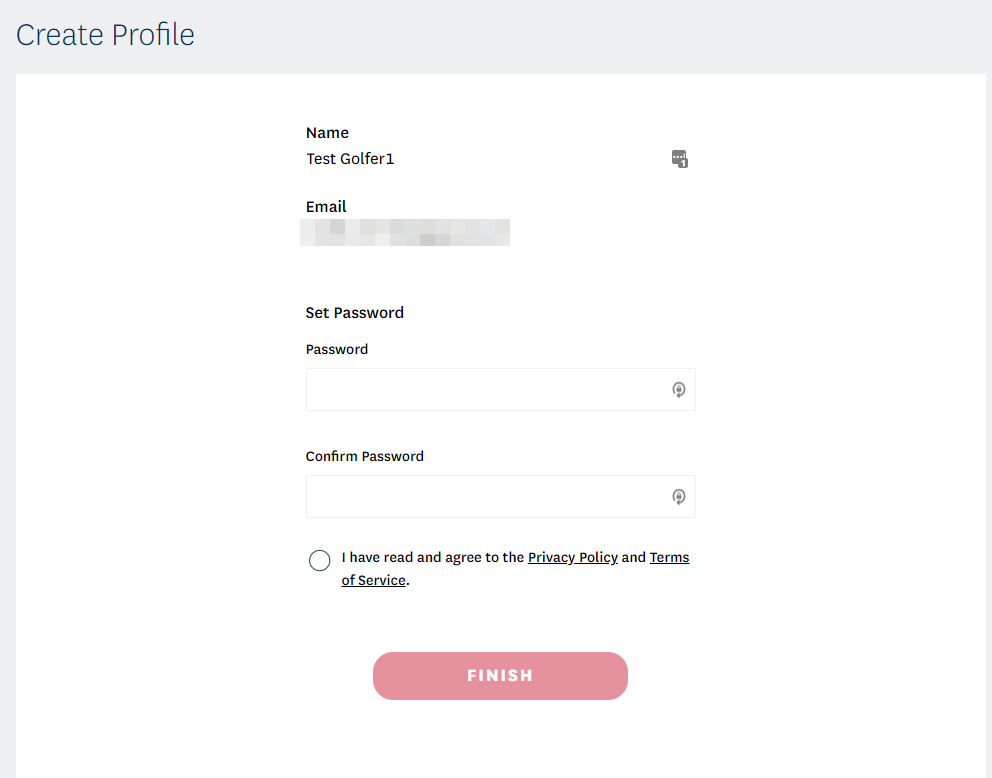
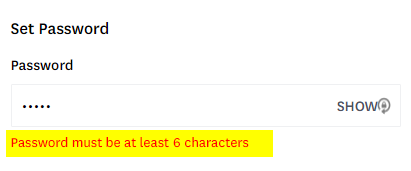
Fill out the Password and Confirm Password fields, select the “I have read and agree to the Privacy Policy and Terms of Service,” and click FINISH:
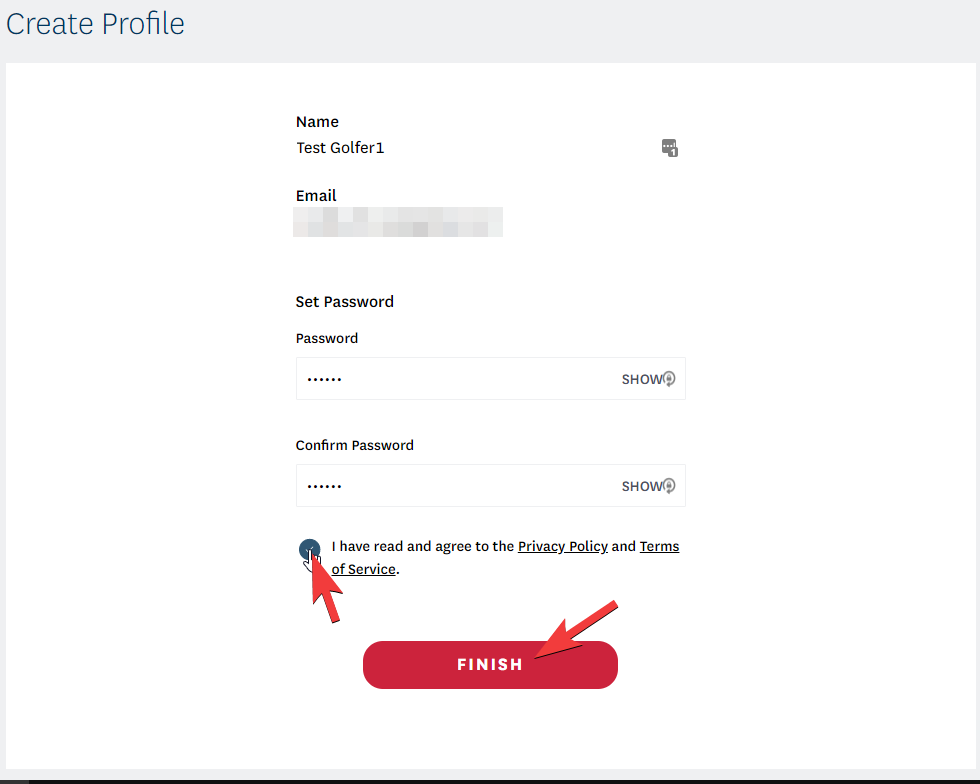
Once completed, you will see a pop up notifying you that you have successfully created your profile:
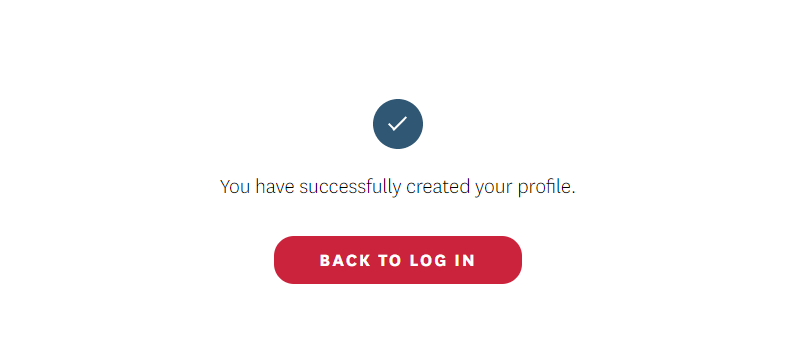
You can now log in to GHIN.com and the GHIN Mobile App using your email and set password.
Sending a Digital Profile Password Reset Email (Club Administrators)
If a golfer is unable to reset their password using the ‘Forgot Login Information?’ located on ghin.com or the GHIN Mobile App, this can be accomplished on the Admin Portal as well.
To do this, go to the golfer’s ‘Account’ tab and ‘Primary’ sub-tab. Then select the green ‘Send Reset Password Email’ button located on the right hand side of the ‘Digital Profile Information’ section:
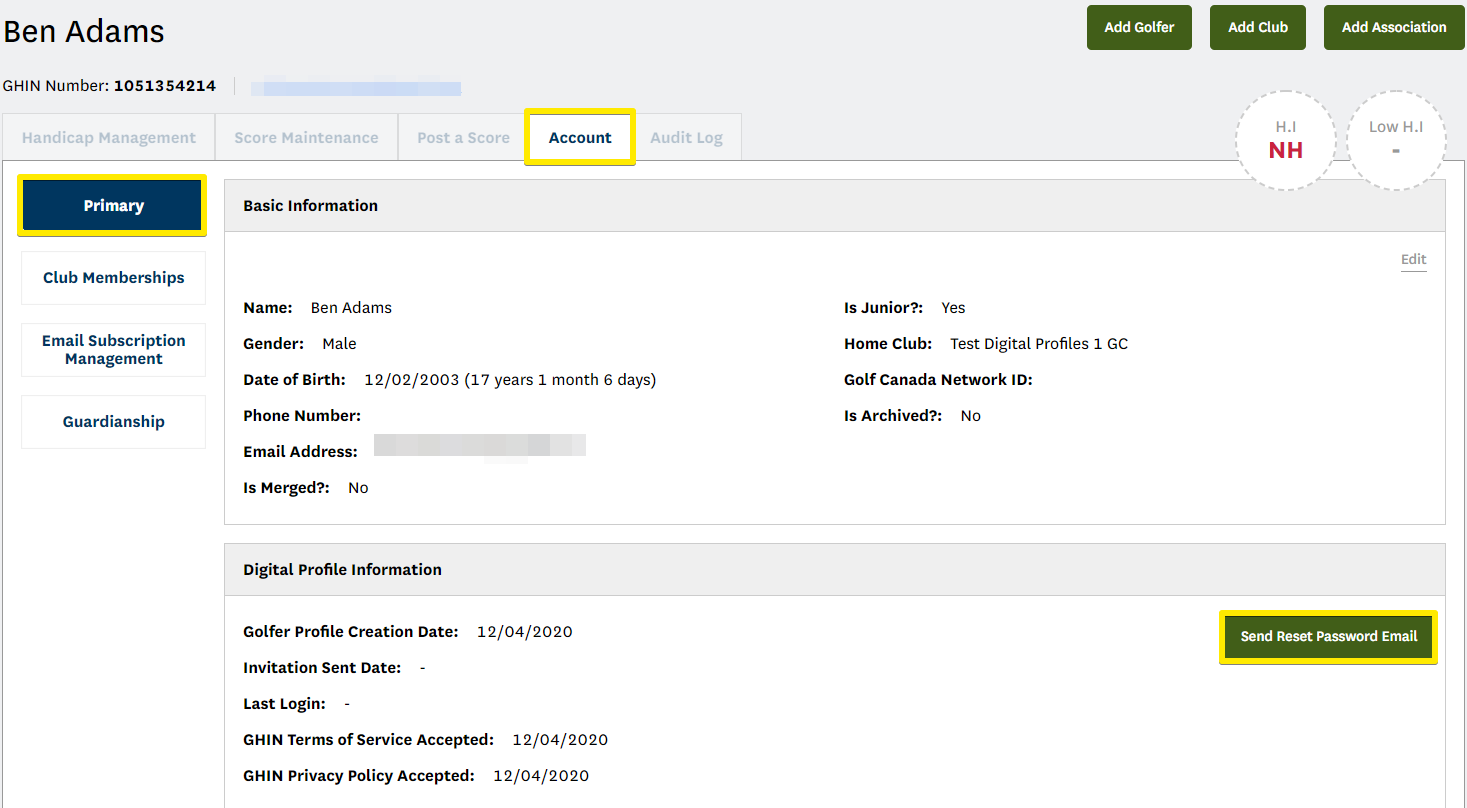
This will produce a pop-up confirming that you would like to send the Reset Password email, if so, select ‘Yes’:
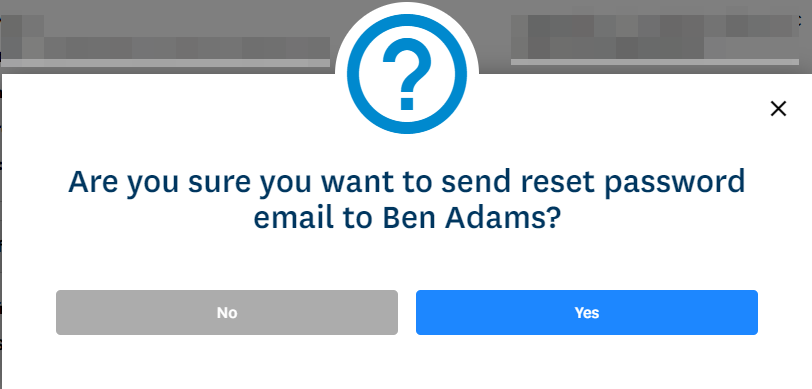
A green confirmation box will then appear in the top right hand side of the screen confirming the email has been sent:

How to send an Invitation to Create a Digital Profile (Club Administrators)
In Admin Portal, under the golfer’s ‘Account’ tab and in their ‘Primary’ sub-tab there is a section for Digital Profile information.
Select the green ‘Send Invitation To Create A Digital Profile’ button located on the right side of that section:
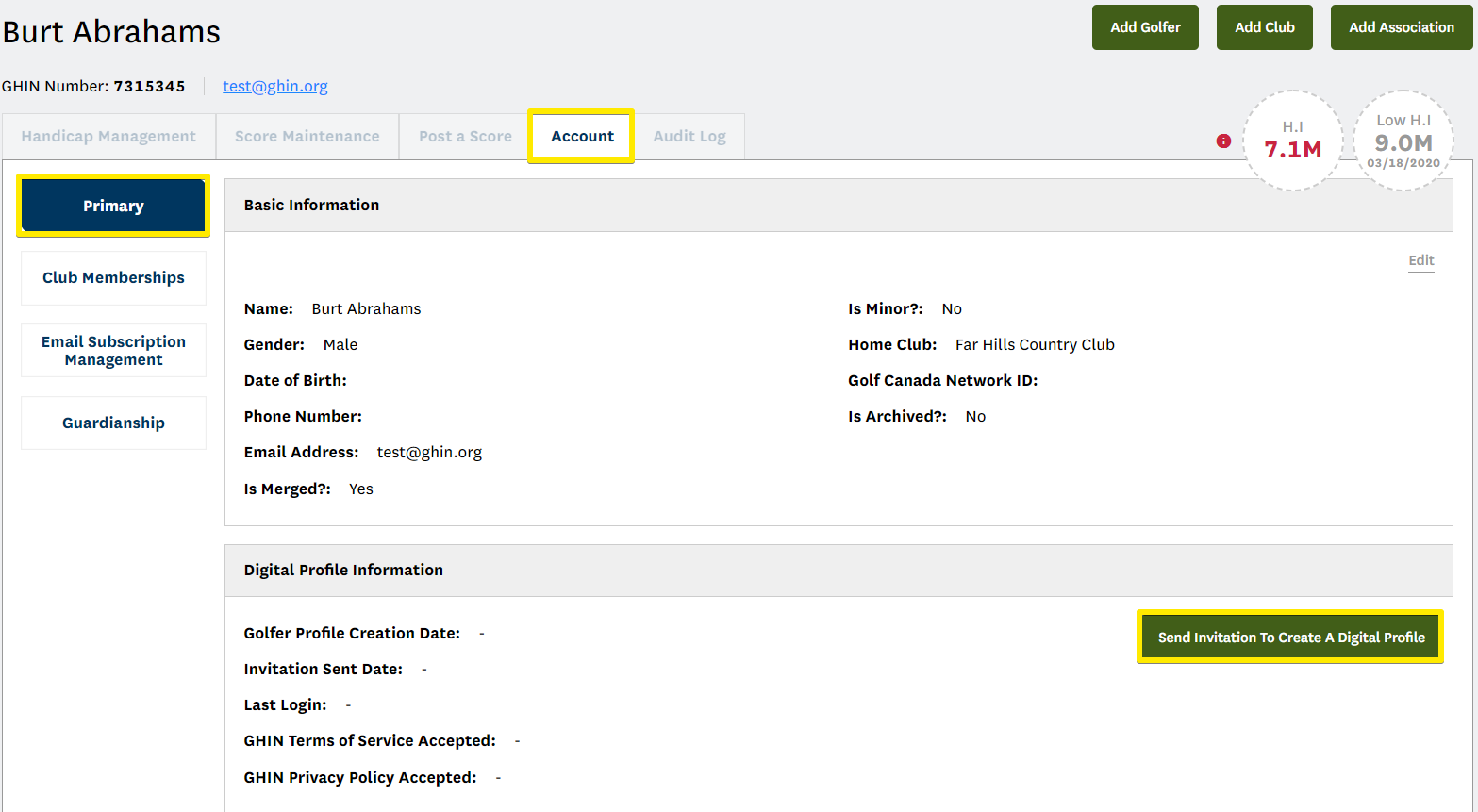
This will produce a pop-up confirming that you would like to send a digital profile invitation email to this golfer, if so, select ‘Yes’:
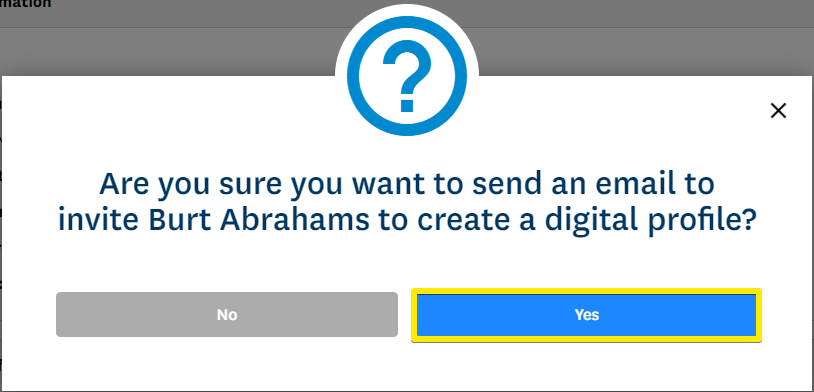
A green confirmation box will then appear in the top right hand side of the screen confirming the email has been sent:

NOTE: A golfer must have an email address tied to their account for this to function, otherwise you will receive the following error message: